Kind Reminder Bot Beta
Control the tasks of your team in
Telegram
Control the tasks of your team in
Telegram
Assign tasks to yourself or other performers directly in group chat
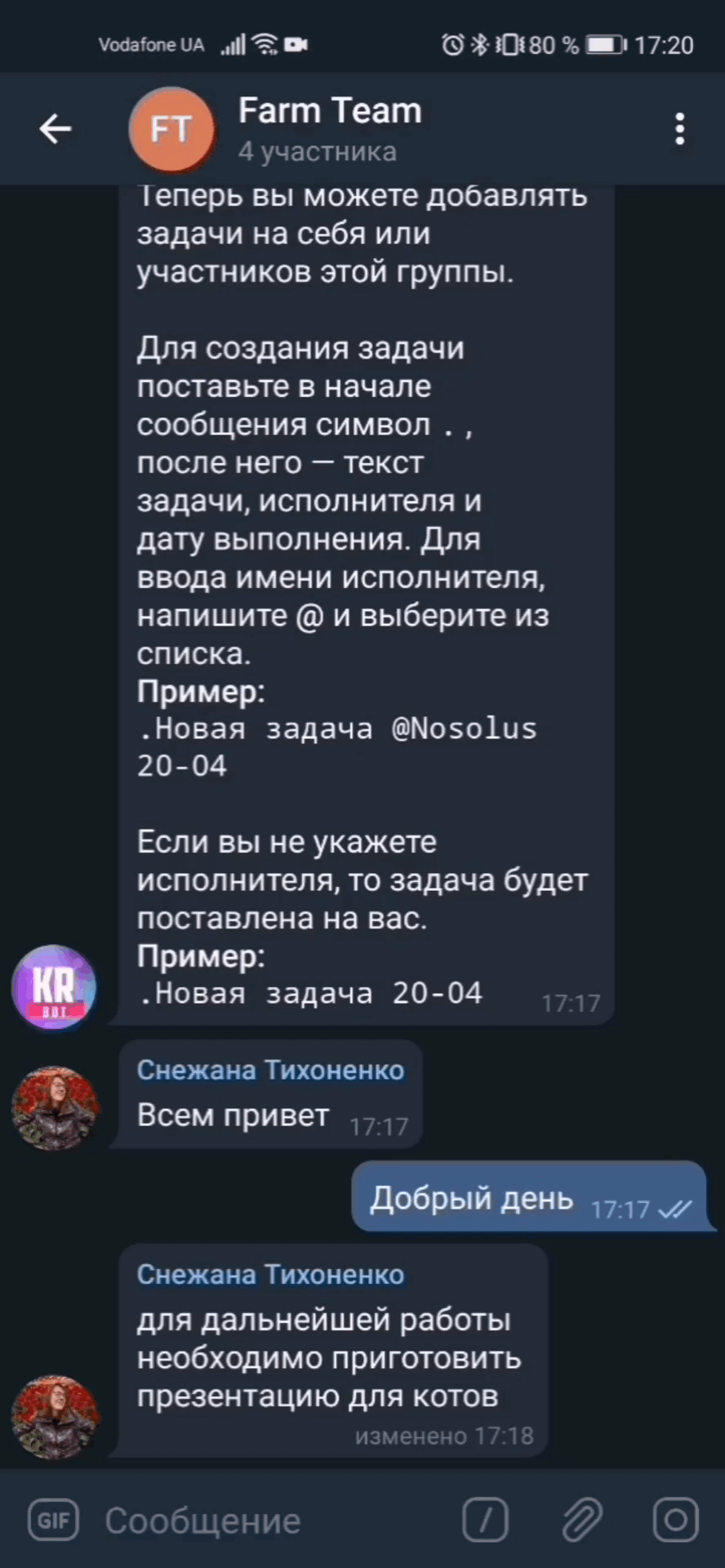
...оr set tasks in the bot itself
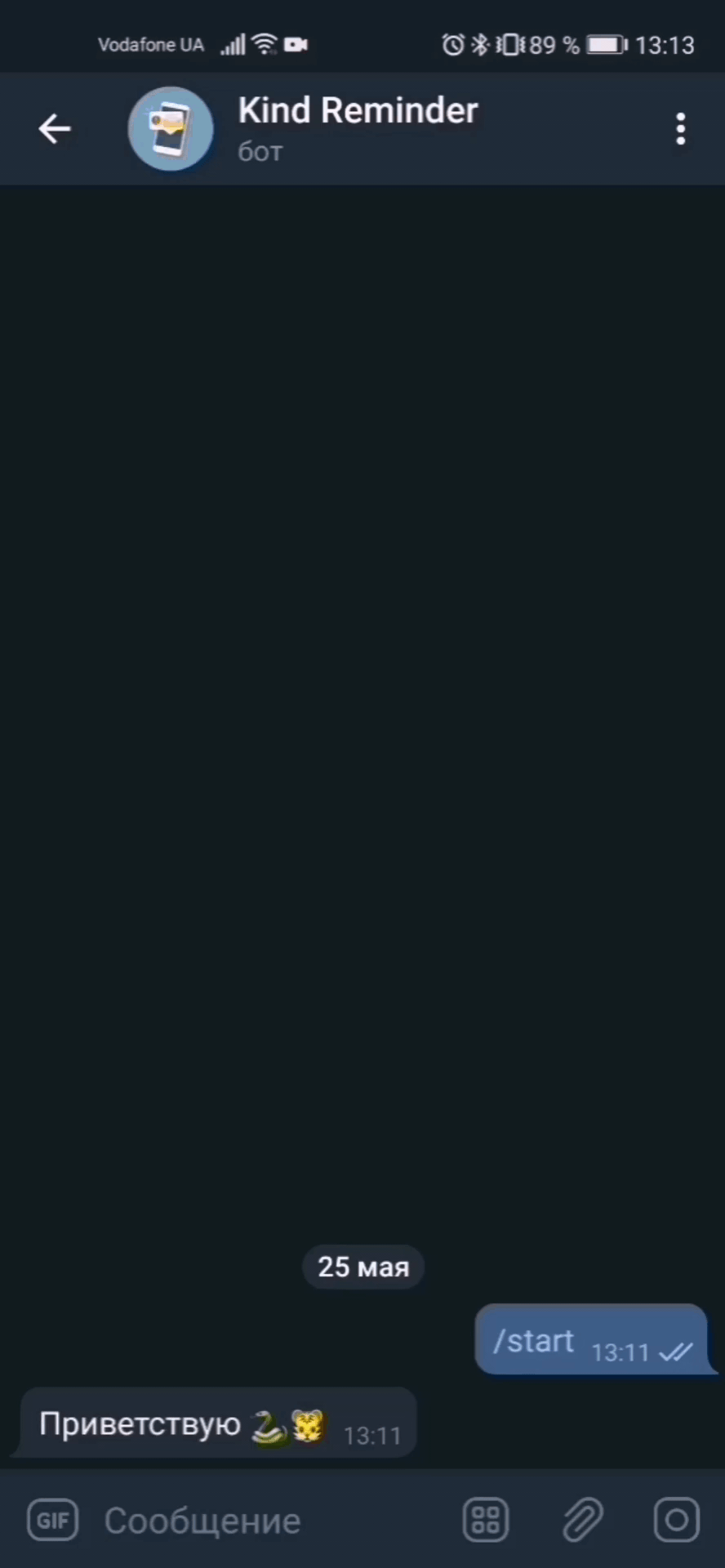
The day before the deadline, the performer receives a reminder
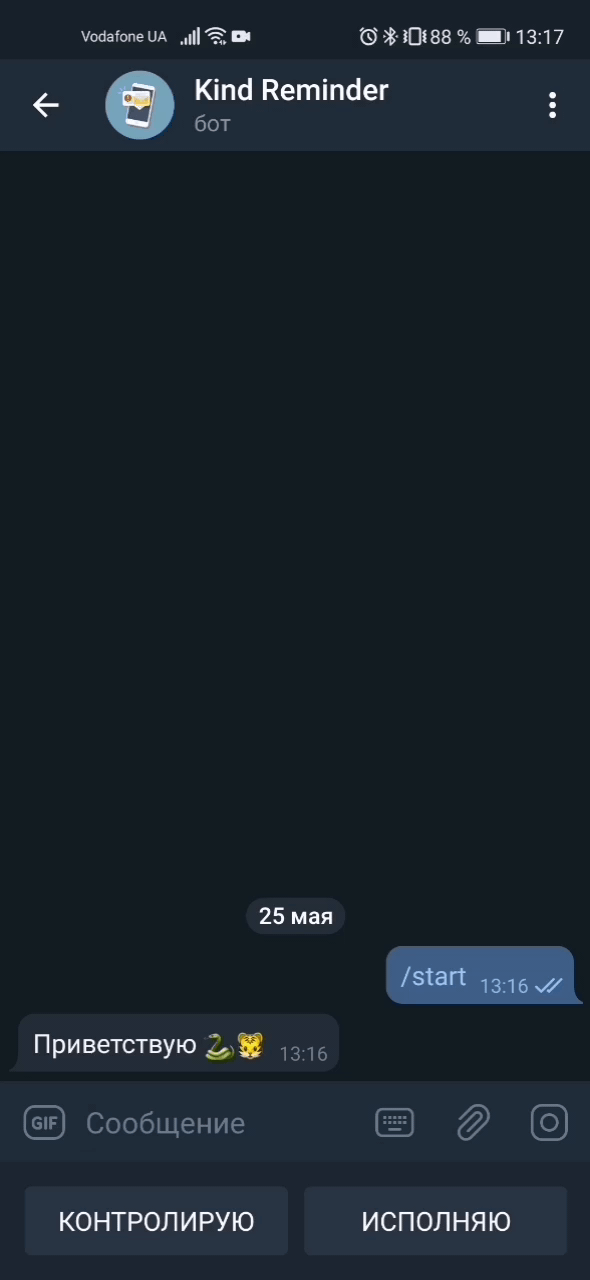
If the task is not completed, the bot will send a reminder every day
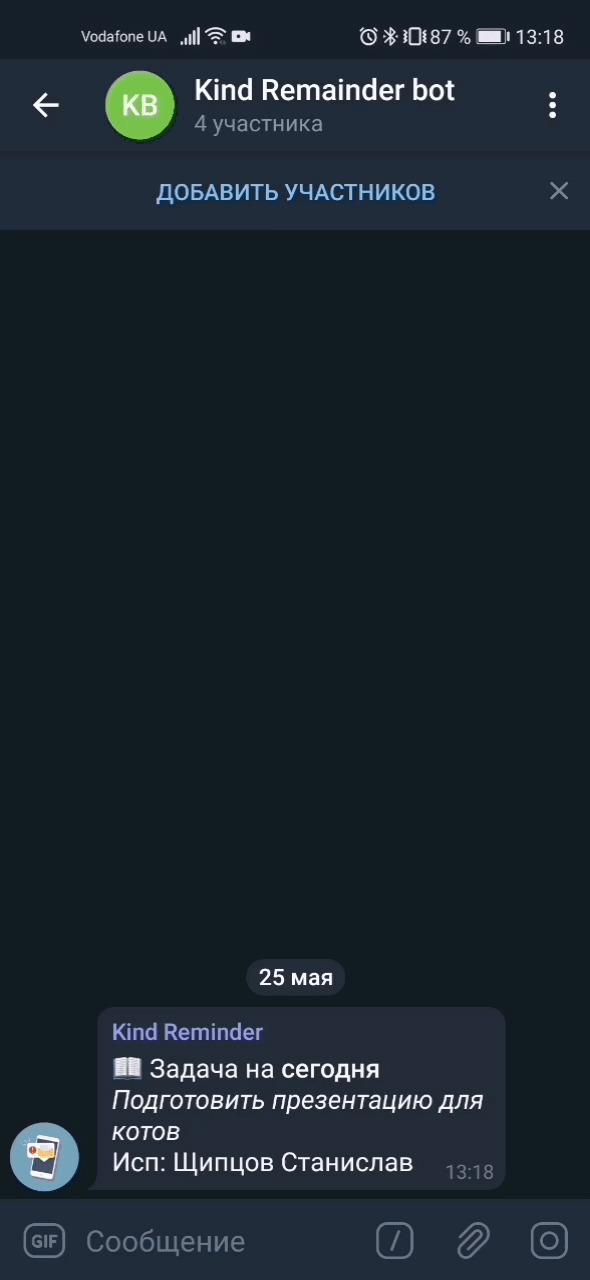
The contractor makes a report on the task (Done / Undo / Move)
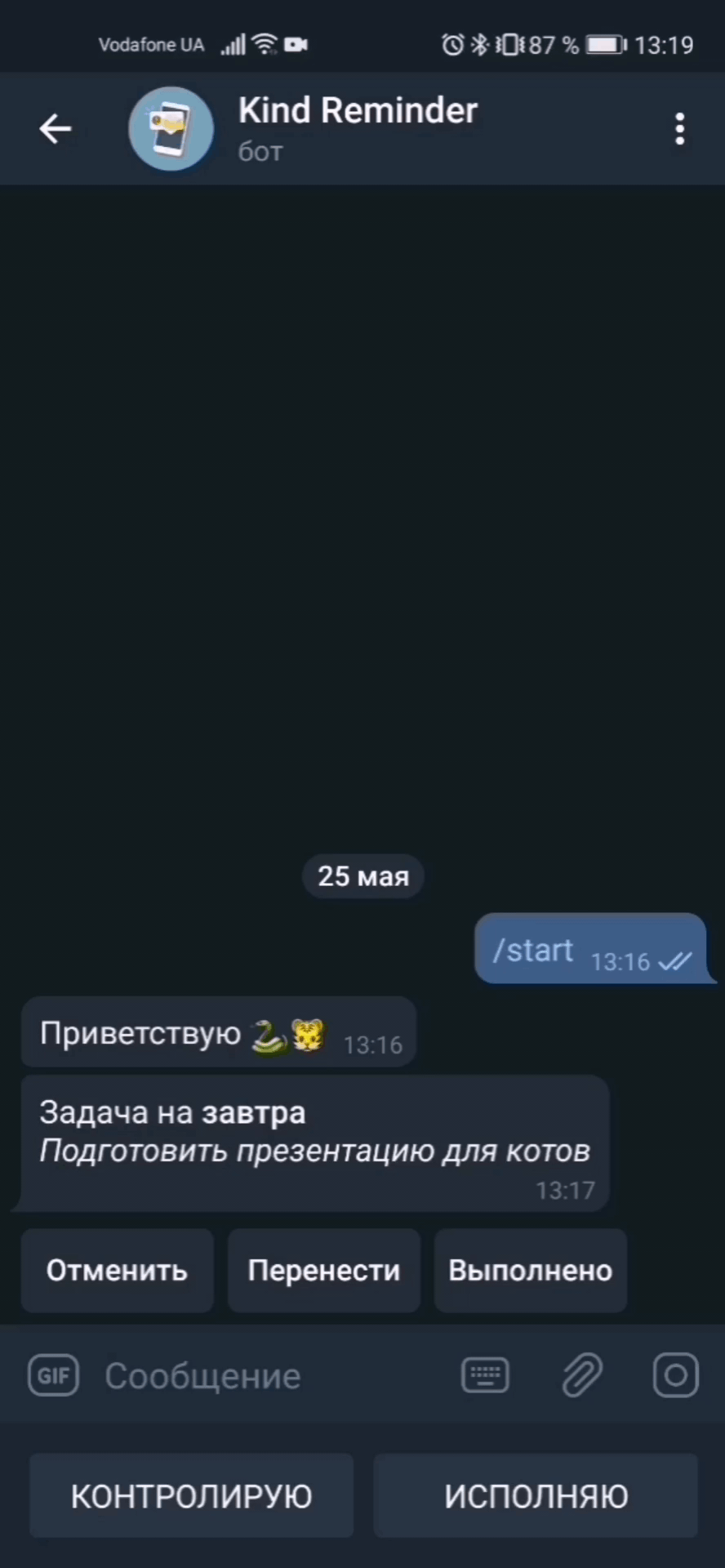
The supervisor can accept the task or reject it.
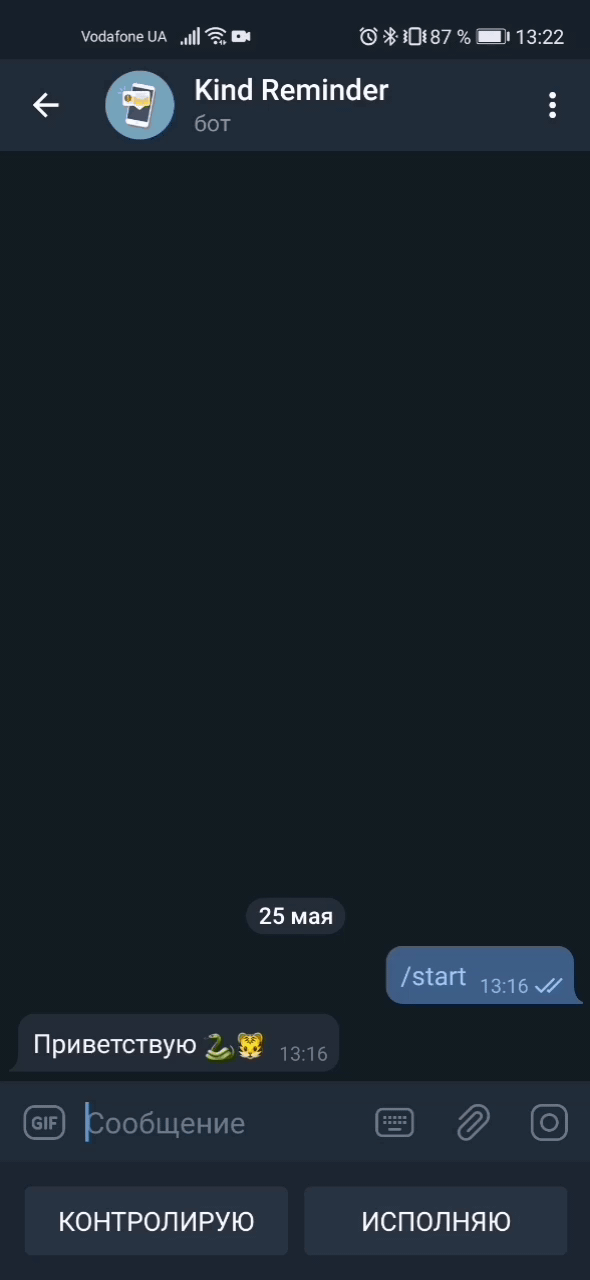
How to add a bot to a group?
In order to be able to set tasks directly in the general chat, you need to add the bot kindreminderbot to this chat:
- click on the group name
- click "Add member"
- write kindreminderbot in the search bar
- confirm by clicking on the tick button
And then you need to make the bot an administrator:
- Click Edit Group
- Select Administrators
- add a bot to administrator
How can you set a task?
Put a period at the beginning of the message, followed by the text of the task, the executor and the date of execution. To enter an artist name, type @ and select from the list.
example:
. Edit slides @ sergey.designer 30-06
If you do not write an artist, the task will be assigned to you.
example:
. Edit slides 30-06
By default, the controller is the one who set the task. But you can point someone else in control. To do this, you must specify his name after the artist.
example:
. Edit slides @ sergey.designer @ egor.boss 30-06
All participants in the task must be authorized in the bot (ie they need to go to the bot and click start).
Also, the task can be set for a specific time. To do this, you need to specify it after the date in the format HH:MM.
How to set a task on time?
The task can be set for a specific time. To do this, you need to specify it after the date in the format HH:MM.
eg:
. Edit slides @ sergey.designer 30-06 12:00
If you specify the time, then a reminder about the task will come a day and an hour before this time, and then, if the report is not entered, once a day.
Who can set the task?
The task can be set by anyone to anyone (the main thing is that the person to whom the task is set should first enter the bot and press start). By default, the one who set the task is the controller, but you can specify another controller in the bot (for this, after the name of the executor, enter the controller's name).
How can you view your tasks?
To view the tasks that are in your work, you need to click the "Execute" button in the bot @kindreminderbot
To view the tasks where you are the controller, you need to click the "Control" button in the @kindreminderbot
How do I close a task?
- go to bot @kindreminderbot
- click the "Execute" button
- find the required task in the list (tasks are displayed in chronological order)
- select the required task status: execute \ transfer \ cancel
- write a comment to the problem
- after that you will receive a message about the status of the task
You can close a task right in the group using the ANSWER button.
1. Select the task message
2. Press the answer button
3. Write a comment — send.
Important: This way you can close tasks only for which the executor and the controller are different users. Tasks "to oneself" with the help of answer - are edited !!
How can you accept the task report?
After the executor makes a report and indicates the status of the task, the controller will receive a message with two buttons:
Accept (task completed and will be closed)
Cancel (write a comment and the task will be returned to the work for the executor)
A task report is not needed if:
- You set a task for yourself
- The task does not specify the controller
If there is no solution to the task from the controller during the day, the task is closed with the "Completed" status
How can you authorize the bot?
For authorization, you need to open the @kindreminderbot bot and write /start
What language does the bot write messages in?
The bot's communication language is determined by the language of the user's system. At the moment, Russian and Ukrainian (by default) languages are implemented.
How do I create a task with a photo, audio or document?
1. Create a task in the group, example:
. Prepare a presentation for cats 25-07
2. Select the task message
3. Click to answer
4. Select a file or record a voice message and send
The file that is sent will be added to the task.
How do I edit a task?
1. Select the message with the task that needs to be edited
2. Click to answer
3. We write a new task and send it, example:
. Prepare a video for cats 28-07
New data will be written to the task
By answering the assignment, you can:
1. change the executor, if YOU are the controller: just enter "@" and select the nickname of the new executor
2. to postpone the deadline for the task. Available for both the performer and the controller - just write a new date
How do I delegate a task?
If YOU are the performer and in ANSWER select the nickname of another member of the group, then the task will be delegated:
- a new task has been created where the EXECUTOR will be the CONTROLLER, and the new nickname will be the EXECUTOR. The task text will remain the same as the main task.
- when the "delegated" task is closed, the main task will be closed automatically with the same comment, if the "delegate" accepts the "delegated" task.